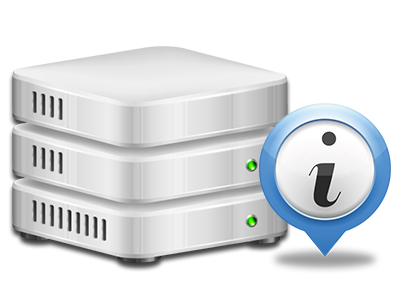Web Stats Manager
All of the statistics that you’ll require in 1 place
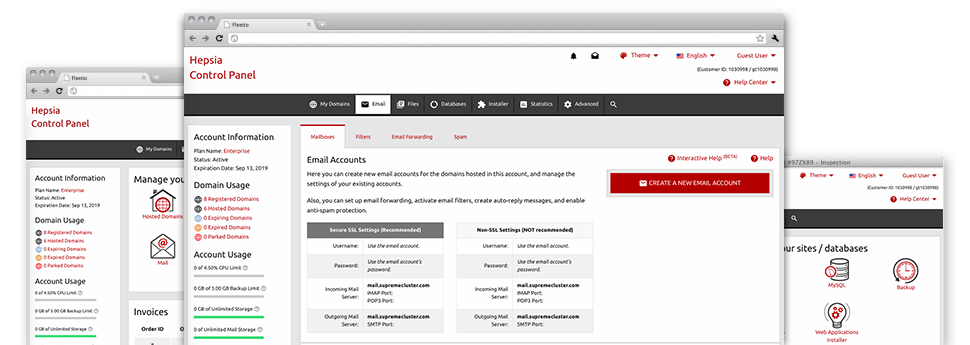
The well–rounded web analytics figures inside your Web Site Control Panel will aid you to watch just about all actions on your website. You’ll receive real–time information about the load created in your hosting account along with the traffic they get on a per–hour, per–week and monthly basis. You’ll also find information in relation to our system in general such as the actual IP address, the OS, the editions of PHP and MySQL and others. All the details is classified in areas for you to locate it.
Server Information and Facts
Detailed information for your hosting server
In the Server Information part of the Web Site Control Panel, you’ll find detailed information in regards to the hosting server your shared web hosting plans account is found on. You can examine the OS, the actual IP address and the current Perl/MySQL versions, get more information relating to the setup Perl modules and also the incoming and outgoing email servers, track the server load, etc.
You can also get information around the PHP variation without needing to setup phpinfo files, etc.
Access & Error Stats
Easily find any site efficiency problems
The Access and Error Logs report info regarding the web server, such as details about server access as well as the types of glitches detected throughout server operation. You can get both types of info about the operation of your sites from the Web Stats Manager area of the Web Site Control Panel.
The access log records the text files, image files, movie files, etc. that people already have required to check out in your website, whilst the error log records pretty much all alerts and faults the server has spotted since the log file was created.
Website Stats
Follow your website visitors in real time
Supervising the site figures of your web site is the easiest way to understand how your Internet marketing strategy works. From the Web Site Control Panel enclosed web data applications – Webalizer and Awstats, you will see the amounts of visitors that come to your website, and also the amount of views they produce and pages they load on a daily, weekly and monthly basis.
To look at the stats info, simply go to the Web Statistics area of the Web Site Control Panel and then open the statistics file for a certain site. There is no need to setup anything on your side. We start the stats right after your site moves online and starts getting visitors.
CPU Statistics
Keep track of your web sites’ CPU load
The CPU stats integrated as part of your Web Site Control Panel will offer real–time details of the server load that’s produced within your account by your scripts, database calls, and so on. Consequently, the more dynamic and complex your website is, the more hosting server resources it will need to remain operating smoothly.
The CPU load details are presented in an easily readable manner and presents you with info about the web server load accumulated daily, per month or each year. This precise data can keep you updated on the web server memory use at any minute and can help you stop your web sites from going offline due to server overload (exceeded server power use restrictions).