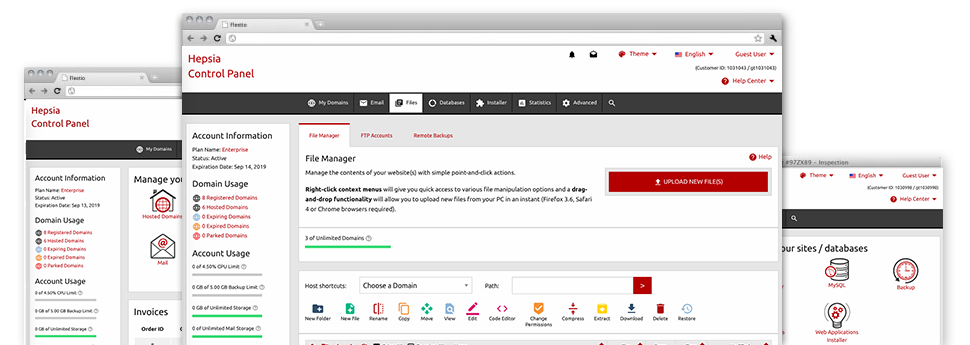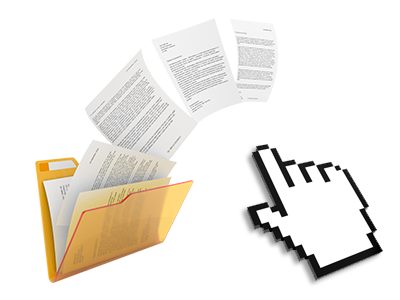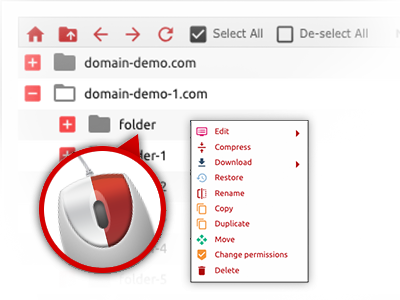We offer you a drag’n’drop File Manager, which features a variety of easy–to–work–with instruments like a built in picture viewer and a selection of file writers. You can make quick uploads, archive/unarchive files, modify permissions and considerably more. The instruments are well–organized and easy to get through with large action keys and right–click context menus. Have a look at the different software instruments and features built–in the Efectiweb File Manager.
Drag ’n’ drop file upload options
Move data files to your web sites without difficulty
The File Manager in your Web Site Control Panel offers a rapid, drag’n’drop function that will let you transfer files between your PC and your website hosting account with no need to apply an FTP (File Transfer Protocol) tool. You could drag data files from your computer and drop them in your Web Site Control Panel with a click of the mouse using a secure SSL connection.
The drag’n’drop feature is included in the Web Site Control Panel, therefore, you will not need to deploy any third–party application to work with it. It also works well on all popular Os’s, so all you should do to apply it is sign in to your File Manager.
Right–click context menus
Look at the whole set of easily accessible file managing possibilities with a click
Due to the right–click menus we have included with the File Manager, you can change all of your files easier than ever. Simply click on a file or directory and with the panel that will actually pop up, opt for the activity you want. You’ll be able to rename, copy, move, download, edit, preview, archive, unarchive and delete just about any selected file. When you click on a folder, you will also view the option to make a different sub–folder or file within it.
If you select multiple files or folders, it is possible to use identical measures to all of them simultaneously.
Archive/Unarchive files
Make use of huge files incredibly easily
Because of the in–built archive/unarchive solution, the File Manager lets you handle huge files and not having to use FTP. You can shrink a directory into a small size by clicking on the Compress button or access the items in an archived directory by using the Extract button. When compressing a directory as well as multiple files, you can also select the archive extension (.ZIP, .RAR or .TAR.GZ) and then the title of the archive file.
Integrated file editors
Absolutely no third–party programs are necessary
We have bundled a collection of file editors within the Web Site Control Panel to help you come up with quick and easy adjustments to your files without needing to employ any third party software. In the File Manager you will find a WYSIWYG editor that will assist you keep an eye on all the recent changes that you come up with instantly, a code editor which includes syntax emphasizing for your personal .PHP or .JS files, as well as a plain text editor for more competent users. Any changes that you create and keep can be reflected promptly on the web.
You can access the file editors using the buttons at the top of the file table and / or by right–clicking a given file/folder.
A logical folder structure
All your files organized inside a user–friendly method
When you are handling a lot of sites concurrently, it’s crucial for you to have every little thing arranged. With other File Managers, modifying a great number of websites inside the exact same hosting account is quite difficult. With our File Manager, you will see that it’s in fact pretty easy. Each website features its own directory, that you can immediately recognize, including all of the files pertaining to the specified site are located there.
And to make things so much easier, we have a drop–down menu from which it’s easy to pick on exactly which web host you wish to work inside the File Manager. Our clever system will lead you there within seconds.
A user–friendly interface
Be in charge of your files with just a mouse–click
The Efectiweb File Manager was designed in such a manner to make you feel similarly to handling the file explorer on your laptop. It is provided with an option to drag your files and then to drop them in a preferred location and displays all the accessible modification alternatives upon clicking the right mouse button. At the same time, the tool carries a built in file preview option and various file editors that will assist you revise your files in real time directly from your Web Site Control Panel.
Additionally, we have incorporated a collection of file management articles and how–to video tutorials so that you can quickly learn how to work with the tool.
Work with multiple files
Modify a lot of files all at once
With the Efectiweb File Manager, you are able to choose a variety of files or folders just like you do on your PC. Just hold down the Control (Command for Mac) key and click on the desired files/folders. Or, to select a considerable amount of files/folders at once, just click a single file/folder, hold down the Shift key and then click any file or folder.
Having once chosen all the files that you require, it’s possible to drag them into a specified folder, or use the right–click context menu to find out an index of the available features.
Quick & simple password protection options
The easiest method to shield your information
If you want to password–protect a directory in your website, you need to make an .htaccess file by hand. To no surprise, this generally is time–demanding and complex if you are not a professional in web hosting. Thanks to the File Manager, you may create a password–protected folder and conceal its contents from the visitors with just a few clicks.
Everything you should complete is right–click a folder, pick out Password Protection and after that choose the Add selection. Then simply define a user name as well as a pass word. No extra setup is necessary and there’s no need to address an .htaccess file. Our system will take care of everything on your behalf.